How to Set Homepage in WordPress
30 Dec 2024 | 6 min read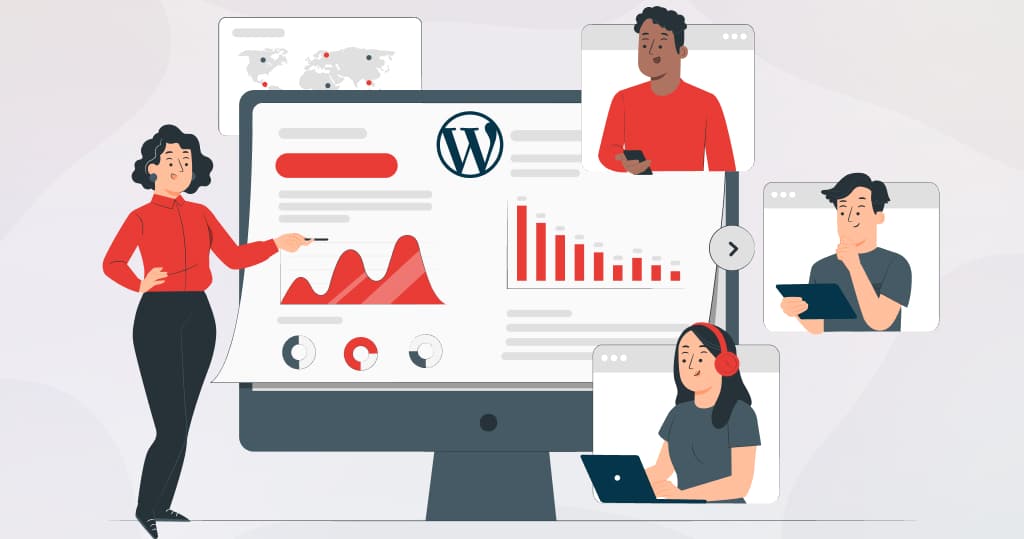
A homepage is the website’s main page visitors see when they first visit the site. In WordPress, the homepage can be set up as a static page, which means that it displays the same content every time it is accessed, or as a dynamic page, which means that the content is generated based on specific criteria (such as the latest posts).
If you are new to this game, then you can take help from a custom wordpress website design service but if you want to set up a homepage in WordPress on your own, follow the steps below. Depending on your preferences and your site’s needs, you can set up the homepage through the WordPress dashboard, the wp-config.php file, the database, or the customizer.
How to Set a Homepage in Freshly Installed WordPress?
You will need to follow these steps:
- Install and activate the WordPress platform on your hosting server.
- Create a new page by going to the “Pages” menu in the WordPress dashboard and clicking “Add New.”
- Enter a title for your homepage in the “Title” field.
- Use the WordPress visual editor to add content to your homepage. You can add text, images, videos, and other media by clicking the corresponding buttons on the toolbar.
- Publish your homepage by clicking the “Publish” button in the top right corner of the page.
- Set your homepage as your site’s front page by going to the “Settings” menu in the WordPress dashboard and clicking “Reading.”
- Under the “Front page displays” section, select the “A static page” option and then choose the page you just created as the “Front page.”
- Click the “Save Changes” button to save your settings.
- Your homepage should now be set up and visible to visitors when they visit your site.
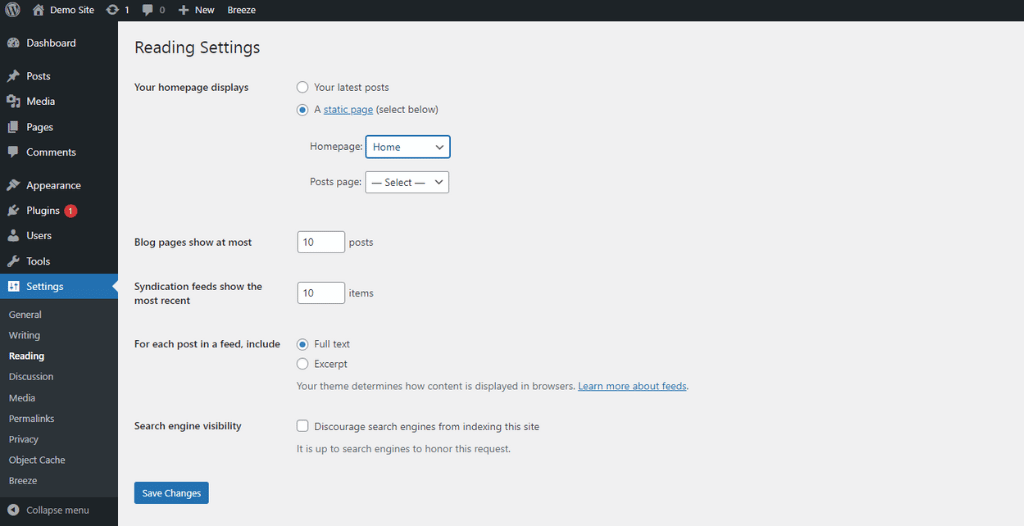
How to Set a Homepage in WordPress through the Wp-Config.php File?
You will need to follow these steps:
- Open the wp-config.php file in a text editor. This file is located in the root folder of your WordPress installation.
- Scroll down to the section labeled “That’s all, stop editing!”
- Above this line, add the following code:
define('WP_HOME','https://example.com');
define('WP_SITEURL','https://example.com');- Replace “https://example.com” with the URL of your homepage.
- Save the wp-config.php file and upload it to your hosting server.
- Go to the WordPress dashboard and navigate to the “Settings” menu.
- Click the “Reading” option.
- Under the “Front page displays” section, select the “A static page” option and choose the page you want to use as your homepage from the dropdown menu.
- Click the “Save Changes” button to save your settings.
- Your homepage should now be set up and visible to visitors when they visit your site.
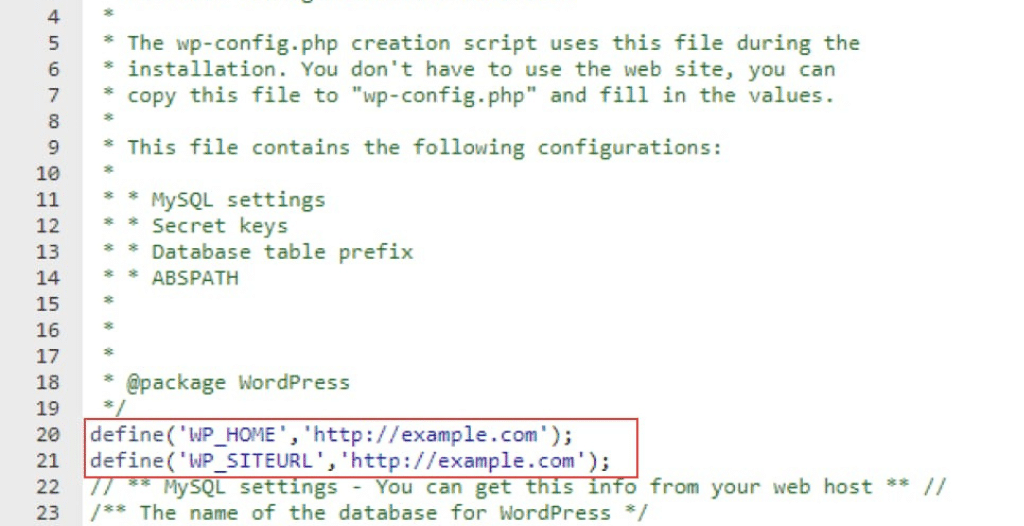
How to Set s Homepage in WordPress through the Database?
You will need to follow these steps:
- Access the database for your WordPress installation using a database management tool such as phpMyAdmin.
- Navigate to the “wp_options” table.
- Find the row with the option_name “show_on_front” and change the option_value to “page.”
- Find the row with the option_name “page_on_front” and change the option_value to the ID of the page you want to use as your homepage. You can find the ID of a page by going to the “Pages” menu in the WordPress dashboard and hovering over the page title. The ID will be displayed in the URL in your browser window’s bottom left corner.
- Save your changes and exit the database management tool.
- Your homepage should now be set up and visible to visitors when they visit your site.
Note: It is important to make sure you have a recent database backup before making any changes. Modifying the database directly can be risky and cause problems if not carefully done.
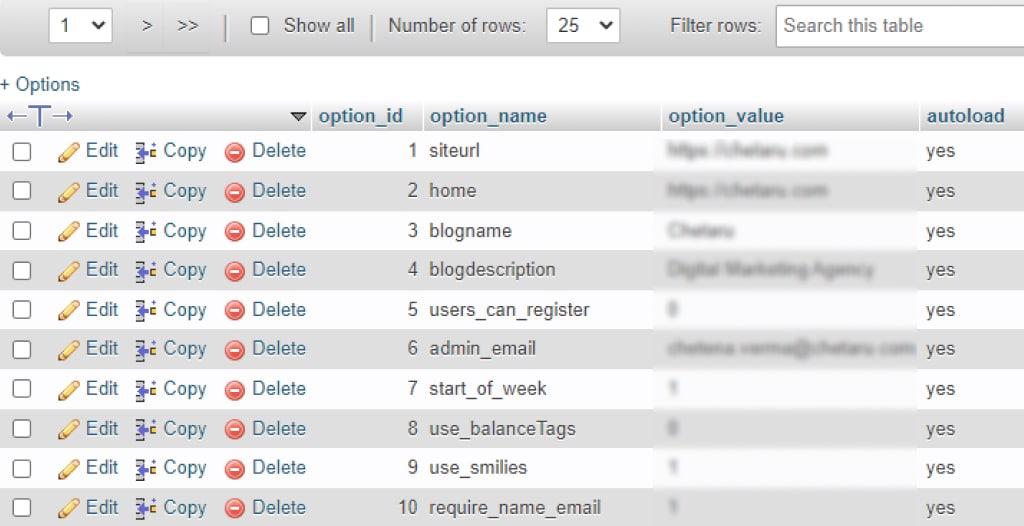
How to Set a Homepage in WordPress through SQL?
You will need to follow these steps:
- Access the database for your WordPress installation using a database management tool such as phpMyAdmin.
- Select the database that contains your WordPress installation from the list on the left.
- Click the “SQL” tab.
- In the text field, enter the following SQL query:
UPDATE wp_options SET option_value='page' WHERE option_name='show_on_front';
UPDATE wp_options SET option_value='[page_id]' WHERE option_name='page_on_front';- Replace “[page_id]” with the ID of the page you want to use as your homepage. You can find the ID of a page by going to the “Pages” menu in the WordPress dashboard and hovering over the page title. The ID will be displayed in the URL in your browser window’s bottom left corner.
- Click the “Go” button to execute the query.
Your homepage should now be set up and visible to visitors when they visit your site.
Note: It is important to ensure you have a recent database backup before making any changes. Modifying the database directly can be risky and cause problems if not carefully done.
How to Set a Homepage in WordPress Using a Page That Has Already Been Published through the Dashboard?
You will need to follow these steps:
- Log in to the WordPress dashboard with your administrator account.
- Go to the “Pages” menu and click on the page that you want to use as your homepage.
- Edit the page as needed.
- Set your homepage as your site’s front page by going to the “Settings” menu and clicking “Reading.”
- Under the “Front page displays” section, select the “A static page” option and then choose the page you just edited as the “Front page.”
- Click the “Save Changes” button to save your settings.
Your homepage should now be set up and visible to visitors when they visit your site.
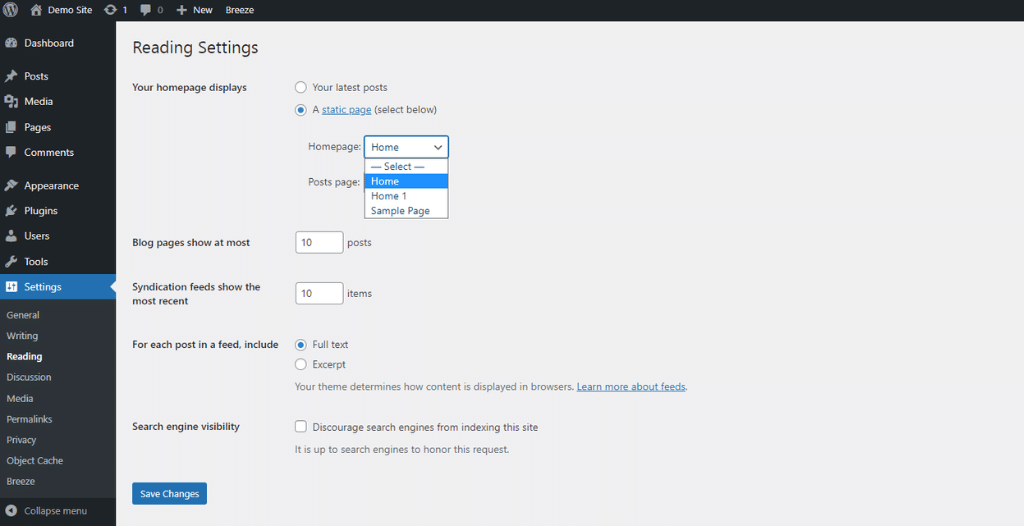
How to Set a Homepage in WordPress through the Customizer?
You will need to follow these steps
- Log in to the WordPress dashboard with your administrator account.
- Go to the “Appearance” menu and click “Customize.”
- In the customizer, click on the “Static Front Page” option.
- Under the “Front page displays” section, select the “A static page” option and choose the page you want to use as your homepage from the dropdown menu.
- Click the “Publish” button to save your changes.
Your homepage should now be set up and visible to visitors when they visit your site.
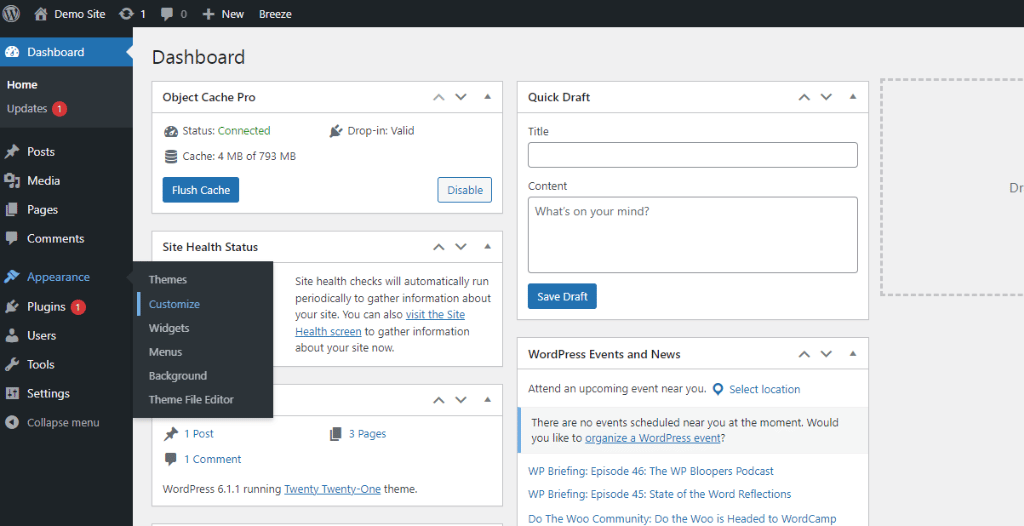
Note: A customizer is a tool that allows you to preview and customize the appearance and settings of your site. It provides a convenient way to make changes to your site without affecting the live version. You can access the customizer from the dashboard or the front end of your site by clicking the “Customize” button in the top admin bar.
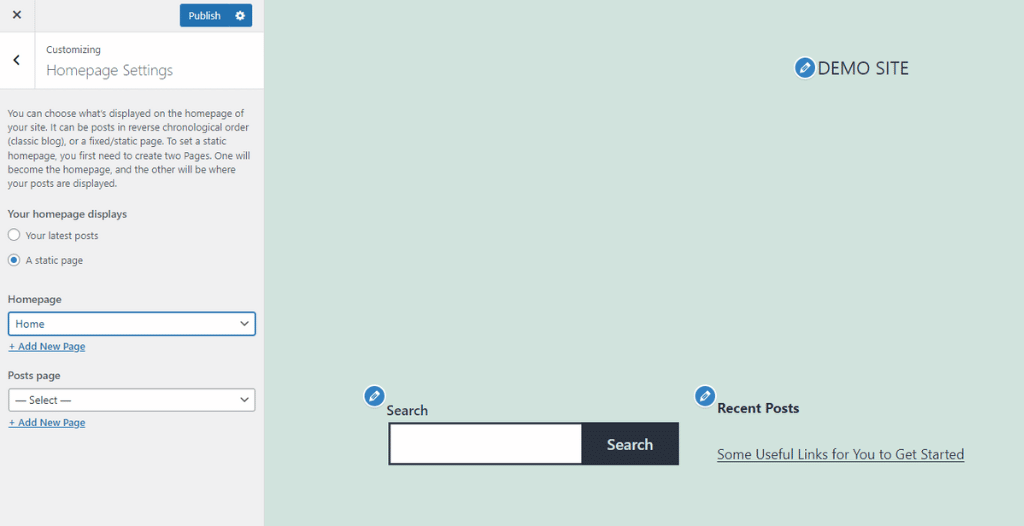
Once your homepage is set up, you can customize its appearance and add content using the WordPress visual editor. You can also use widgets and plugins to add functionality to your homepage.
Conclusion
In conclusion, setting up a homepage in WordPress is a simple process that can be accomplished in just a few steps. By selecting a static page as the homepage and then creating a new page or selecting an existing one as the content for the homepage, you can easily customize the appearance and content of your homepage to suit your needs. Additionally, you can use the various customization options available in the WordPress theme and page editor to further personalize your homepage and make it stand out. With a little bit of planning and creativity, you can create a professional and engaging homepage that reflects the style and personality of your business or personal brand.
